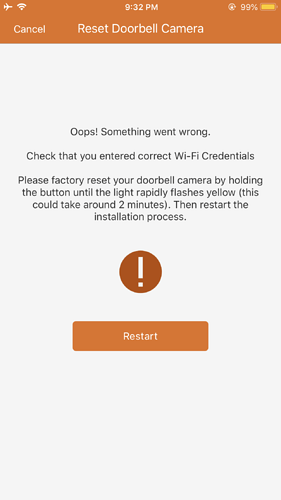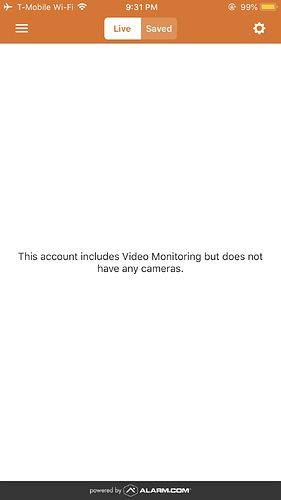Hello, I purchased yesterday new Monitoring and Video services for Alarm.com through SuretyDiy and once confirmed, I activated the account and configured the App, I am however facing difficulties with the DoorBell Camera, it always gives me the attached error when attempting to add it to the account from the App, regardless how many time I reset it. Also, the other Cameras are not showing on the App and I get the attached message and I am unsure on how to add them for Video Monitoring. Could you please help ? They are Alarm.com outdoor cameras.
Based on the error being reported, can you confirm that the correct wireless credentials are being used?
Do you have a 2.4 and 5ghz network using the same SSID? If so can you try changing the SSID of the 5GHz network to something unique and connect only to the 2.4 for the doorbell. (you can change this back later)
Good Morning and thank you for the Reply,
The correct Credentials are being Used, and I set up a 2.4 ghz expecially for setting up the DoorBell Camera,
Here are the steps that I take, I reset the Doorbell, (Yellow and Blue flashes), then I open the Alarm.com app, i select DoorBell and select Add, It requests that I create the Name for my Doorbell (and at this point, i am still connected to my Home Wifi), once the name entered for the DoorBell, It takes me to the next Screen where it asks me to Connect to the "DoorBell wifi) and i leave the App to go to my Wifi network connections, i see the SkyBell42574kol45 network and connect to it,once connected, i get the check mark next to the SSID, but it still spins and takes a while to connect, and once i receive the Wifi logo on the tablet/iPhone showing that the phone is now Connected to the Doorbell wifi, I return to the Alarm.com App, and Right Upon Opening the App, i get the Error message provided above.
To confirm, you are seeing alternating Yellow and Blue flashing lights? This indicates that a firmware update is in progress. You will need to wait for the update to finish before finishing the pairing process. Have you waited for the lights to change after the yellow and blue flashing lights? This would indicate that the firmware update has finished.
In order to factory reset the SkyBell as described in the error message, you will need to hold the button down for about 80 seconds or so until the light flashes just yellow rapidly.
That’s Correct,
Waited Until the light Flashes Yellow quickly and Error persisted,
Even Tried an Android Device, Windows OS and iOS with same error code.
Thank you for the Help.
Additionally,
How about the Other Cameras? (Aside from the DosrBell Camera),
I have Two Outdoor Cameras, How do I add them to the Account?
I Purchased the Video Monitoring Feature with my Package.
Thank you.
I have Two Outdoor Cameras, How do I add them to the Account?
If you have Alarm.com Cloud Video service, Alarm.com cameras are added by logging into the Alarm.com website (not app) and navigating to the Video page. If your cameras are powered up and connected to your network, ADC will find them on your network and prompt their addition. Just follow the on-screen steps to connect!
That’s Correct,Waited Until the light Flashes Yellow quickly and Error persisted,
Even Tried an Android Device, Windows OS and iOS with same error code.
With it happening on multiple phone models there very well may be an issue with the Doorbell cam itself, but it would be worth it to verify a couple more things.
How far away are you from the Skybell during this process? Try to stay within 6 feet of the doorbell when connecting to its network.
Can you also try disabling Cell Data on the phone before starting the process? Does that have an effect?
Good Morning,
I tried th latest Suggestions and I was able to Finally Add the Skybell to the Account and Both the Other Cameras were Successfully Added from the Web.
Thank You for the Great Support.
Cheers
Great to hear, thank you for following up!