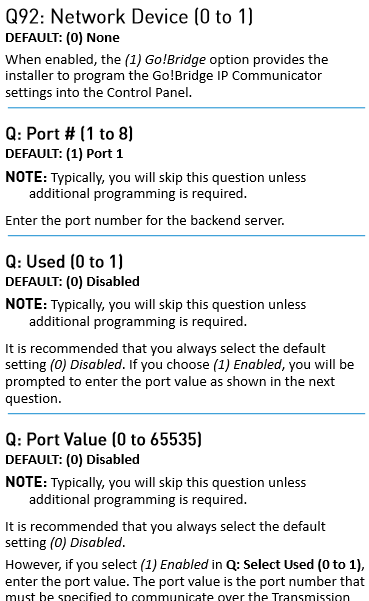What are the two port numbers (1-8 and 0-65535) that I need to enter while setting up the Go!Bridge? And the IP Address?
Good question, but unfortunately I do not have a definitive answer. This is because it is based on what hardware you have. Are you preemptively asking based on these directions, or have you started the set up process?
Before beginning, be sure you have set up all the requirments. This includes V1.12 Firmware on your panel, the 2GIG-XCVR2-345 and connecting the Bridge via Ethernet.
Step 1 under “Configuring the Go!Bridge IP Communicator Settings” directs you to select port 1-8. I have spoken with several people who did not need to address this during set up due to the type of equipment they have. If needed, reach out to your Internet provider to ensure your needed ports are opened and to clarify which you should use. If you are not sure of your IP address, they can also direct you on where to find it. You also asked about the port question in step 2 of “Configuring the Go!Bridge IP Communicator Settings”. This should default to the necessary number.
Thanks for the help, Amanda and Ryan. I skipped the port questions and the Go!Bridge appears to be working now.
Hello Folks,
I had similar question when installing the Go!Bridge device with Alarm.com (ADC) , but skipping the questions seemed to fix the problem.
Here’s my take at explaining why:
It looks like the IP Bridge shipps from the factory with all the default settings for use with Alarm.com; this would make sense considering ADC’s for 2GIG systems.
When you try to configure those options, you’re overwriting the ADC defaults with information for another provider.
OK, but what do these options really do???
My guess is those options are telling the IP Bridge what the alternate (Non-ADC) service requires: what IP address the bridge needs to connect to, that network port (TCP/UDP) it needs to connect on, and any other details.
Thankfully, since the IP Bridge seems to pre-set from the factory for ADC, you shouldn’t need to change any of these settings; just accept the default and leave the fields blank.
But how does it connect to my home network?
By default, the IP Bridge is just pulling a DHCP address from your home router (the same way your laptop probably does now). The network connections it makes to ADC’s systems also seem to be passive “outbound” connections, meaning that you shouldn’t need to adjust any setting on your home router’s firewall to work.
What if my network is more…complex?
An exception to this rule would be if you are installing this in a network that blocks outbound connections. Most home networks don’t do this unless you switch this on, but some corporate will.
If this is the case, my best advice is to have someone make an entry allowing the IP Address of the bridge though the firewall. Since we don’t know the exact TCP/UDP ports used for ADC, the easiest way to do this is to just allow all outbound traffic from the bridge.
If you happen to need a firewall exception like this, but want to keep the bridge set to DHCP for simplicity, I’d recommend configuring a DHCP Reservation on the network DHCP server for the IP Bridge.
This would allow the IP Bridge to keep using DHCP (and keep the programming on the 2GIG panel simple), but make sure it always receives the same IP Address so any firewall rules in place continue to work.
Setting up a DHCP Reservation is going to be different depending on how an enterprise network is setup, but some smaller SOHO or consumer wifi-routers support this.
Anecdotally, I use an ASUS router for my home and it makes setting DHCP reservations and advanced firewall rules very easy; I think they are the best consumer wifi routers you can buy right now.
Hope this write up is helpful!
Wilbur
Thanks for the information and your advice, Wilbur.
Our provider will install the Go!Bridge IP Communicator to solve a reliability problem when arming and disarming the security system remotely. It appears the problem is caused by weak wireless coverage, which may be complicated by use of an AT&T MicroCell in the house to achieve acceptable and reliable wireless service. The Go!Bridge IP Communicator will bypass this by offloading traffic to the Internet through our home router while keeping the wireless connection as a backup, i.e., the wireless connection isn’t reliable enough to use all the time, but it is reliable enough for backup.
Our provider completed the Go!Bridge IP Communicator installation without incident and it works as advertised. Response to the ADC app is instantaneous … the system arms and disarms immediately. Likewise the ADC-controlled lights and garage door. Clearly, routing traffic over the Internet rather than wirelessly over the cellular network is faster. Whether it is more reliable remains to be seen, but that’s why the control panel maintains wireless connectivity, which is reliable enough for a backup for the few times we lose Internet access or power.
I think Alarm.com correctly maintains that cellular communication ultimately more reliable. It is, the infrastructure and the technology offers better always on reliability than IP communication, but of course IP is much faster and larger data packets can be sent quickly and effectively. I think Alarm.com will likely have quite a few new innovations come about which take advantage of the network connectivity of the panels.
Top of my list for “Asks” would be to eliminate or increase the image upload allowance when using the IP Bridge.
If you remove the cellular data issue, it would cost a lot less for ADC to support more uploads per month.
-Wilbur
Routing routine traffic over the Internet while maintaining cellular communication seems optimum. The former is fast, free and for all intents and purposes … unlimited. The latter is slow and limited, but more reliable as the control panel and cellular network are self-powered … the panel by batteries and the network by generators. Reliability is a relative concept … in an emergency having any service is better than none, but in routine use having fast service is preferable. In particular, rapid confirmation that the security system armed or disarmed is highly desirable.
Once you install the bridge and it passes the panel tests do I need to provide any information to Suretycam or will it just “work”?
If installed and enabled in programming, it will work, and your Alarm.com account will automatically adjust to Dual Path. However, it is never a bad idea to contact our team for verification once complete.
Cool  Can someone check mine?
Can someone check mine?
Pings are all successful. Looks good.